While I’m writing this for my own reference, I don’t mind if my readers check it out. Some of these hacks and tricks are accessible for Windows 10, others are strictly Windows 11.
Speech to Text
A few years ago when the arthritis in my hands was exceptionally bad, I paid something like $100 for a dictation-to-text program called Dragon. It was buggy as Hell, cost another $100 to renew and upgrade it annually, and I finally uninstalled it. Fast forward to 2023, and Windows does the same thing, only better and free. Is it perfect? No. But better – much, much better.
Version 1: Notepad.
Open Notepad and press Windows Key + H. It will open the microphone tool. Activate it and dictate like a pro while Windows does the typing. More in this article. But here’s the cool part: it works for WordPress, too!! Nearly as I can tell, it will work for any open text editor. Just open the editor in WordPress for a new page or post, make sure the cursor is where you want to begin typing, and click the Windows Key + H. Click the microphone button and start talking. Click the settings button to enable automatic punctuation, too – a huge step up from the previous versions.
Version 2: Microsoft Word
Go to Home > Dictate and start recording. All the dirty details are in this article.
Text to Speech
Note: This tool only works in Microsoft Word.
A terrific proofreading tool is to make Windows read your work back to you. It’s not perfect for proofreading, because it can’t distinguish between homonyms; but it’s great at catching double words, obvious typos, and awkward phrasing.
Place your cursor where you want the tool to begin, then go to Review > Read Aloud. Under the Settings icon, adjust readback speed and what voice type is preferred. For more about the tool, check out this article.
More Hidden and Little-Known Goodies on Windows 11
Read here for everything from adding an Android simulator to adjusting the Dynamic Refresh Rate.
More Windows Tricks and Tips
This video has a slew of outstanding tips – too many to go into details in writing.
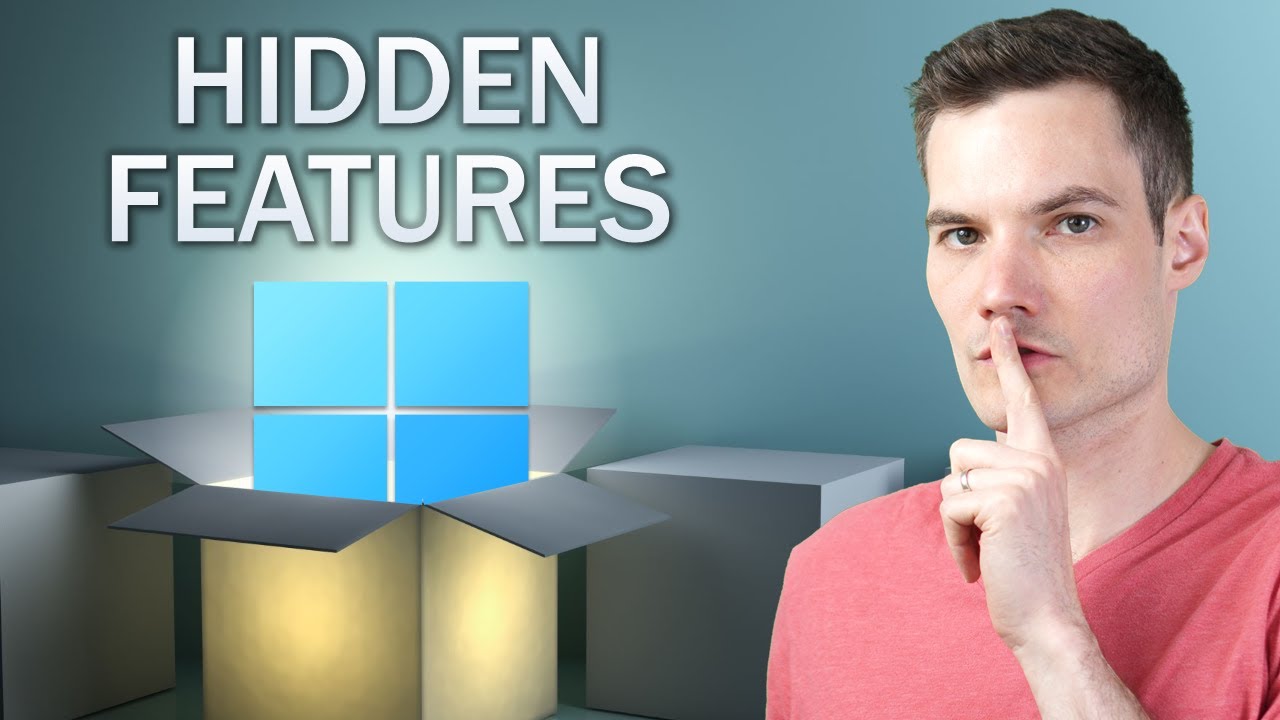
Launch as Administrator
Need to launch an app as admin? Hold Ctrl+Shift when selecting the app in the taskbar, and it will launch the app as admin. This works in Start menu too!
